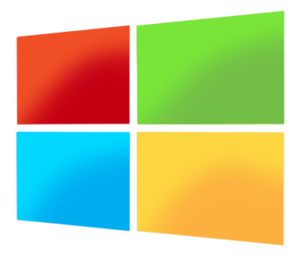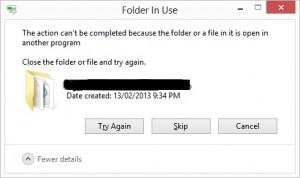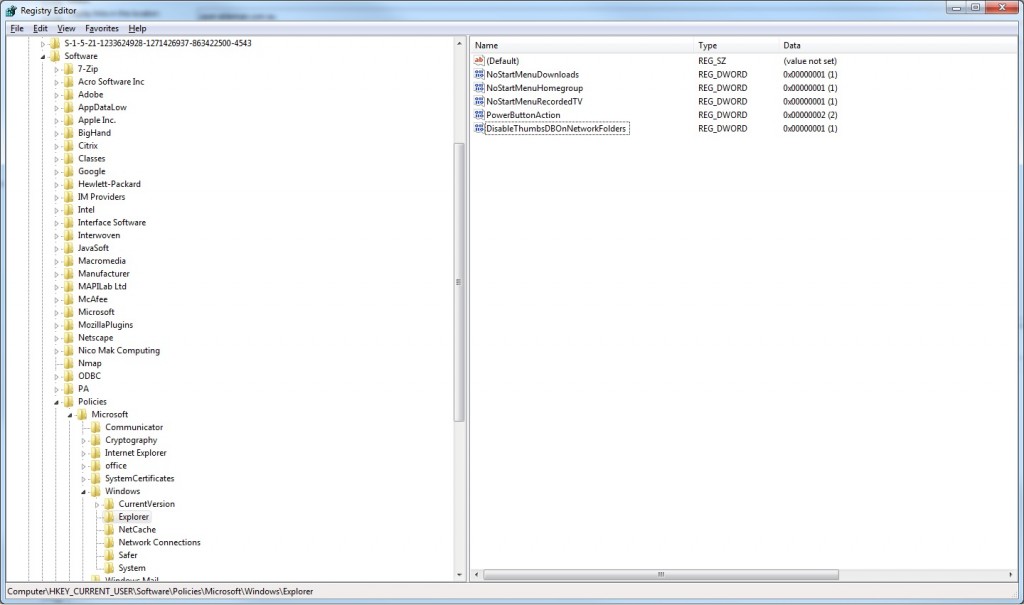Windows 8 – Folder In Use
Originally posted at adamfowlerit.com
Hi,
Since using Windows 8, I’ve had continual issues when trying to move folders around. It’s the normal message saying “Folder In Use – The action can’t be completed because the folder or a file in it is open in another program”
I’d get this continually, and quite confident that I didn’t have anything actually open. Eventually I’d try again and after a few tries, it would finally move my folder. I was fed up with this, so thought it was about time to work out what was going on. Someone (thanks Barb) reminded me that Process Explorer was a good way to work out what file was open. I ran Process Explorer, moved a few folders until I recreated the error and did a search for the folder that was in use. I found that explorer.exe had the thumbs.db file open, even though I hadn’t navigated inside the folder.
Thumbs.db? It’s been around for ages (since Windows 95!) and is a thumbnail cache file used for Windows Explorer’s thumbnail view. This was also deprecated from Windows Vista and above, replaced by a centralised thumbnail location instead of dropping the Thumbs.db files all over your hard drive. The problem is, Vista and above still create the old Thumbs.db by default!
Windows 8 seems to be even worse, in that it still creates the file but then keeps it open for a rather long time. After finding this thread on Technet, where I learnt a lot of the above, I enabled the setting “Turn off the caching of thumbnails in hidden thumbs.db files” under > User Configuration > Administrative Templates > Windows Components > File Explorer.
After doing this then rebooting, my “Folder In Use” issue seems to have completely cleared. I can understand why this is enabled by default (backwards system compatibility), but it does seem strange that Windows 8 keeps the file open for such a long and random time.
So, as long as you don’t have anything below Vista accessing your files, go ahead and enable the setting.
Update: More detailed instructions from AJ below.
Hit Win+R, type gpedit.msc in the Run window and click OK. The Local Group Policy Editor will be launched.
Navigate through the tree to User Configuration > Administrative Templates > Windows Components > then either Windows Explorer (Windows Vista/7) or File Explorer (Windows 8)
In the right-hand pane, double-click “Turn off the caching of thumbnails in hidden thumbs.db files”.
Select Enabled (don’t make my mistake of choosing “Disabled” — you’re enabling the switching off of Thumbs.db. Not particularly intuitive, Microsoft!)
Update 2: You can also use this registry setting:
Windows Registry Editor Version 5.00
[HKEY_CURRENT_USER\Software\Policies\Microsoft\Windows\Explorer]
"DisableThumbsDBOnNetworkFolders"=dword:00000001
Update 3: For those of you unlucky enough to have a Windows 2000 server still, there is an option in Windows 8 allowing connections to 40 bit fileservers. Check this post for details: http://www.eightforums.com/tutorials/9925-file-sharing-connections-encryption-change-settings-windows-8-a.html
Update 4: Here’s a screenshot of the registry after being modified. You can ignore the other entries under ‘Explorer’:
- Review: Lumia 830 vs Lumia 930 showdown - December 13, 2014
- Western Digital Make Backup Devices? - September 14, 2014
- Review: Nokia Lumia 930 - September 4, 2014
- KMS and MAK Licensing - July 31, 2014
- Review: Samsung Gear 2 Neo - June 18, 2014
- Storage that’s nearly INVINCIBLE - June 2, 2014
- Coping with infinite email - May 30, 2014
- TechEd North America – The Closing Line - May 18, 2014
- TechEd North America – Half Way Mark - May 15, 2014
- Windows Phone 8.1 Is Out! - April 21, 2014