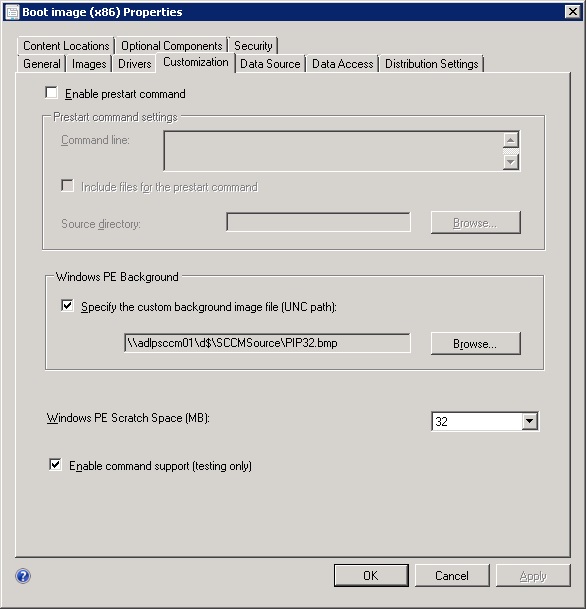Troubleshooting NIC Drivers in WinPE for SCCM 2012
Originally posted at adamfowlerit.com
This is one of the problems that every SCCM (System Center Configuration Manager) admin will come across. You’re trying to deploy an image to a PC from PXE booting, and you can’t get the list of task sequences to show up. The PC will reboot, and you’ll wonder what happened.
There’s several different ways to troubleshoot this, but it’s most likely network card drivers required in your Boot Image in SCCM. Where do you start on this though? There’s a couple of things to enable/set to make it a little easier.
First, enable command support on both your x86 and x64 boot images (Software Library > Overview > Operating Systems > Boot Images). This will allow you to press F8 when running WinPE from a task sequence, which brings up a command prompt to let you check things like log files.
The other setting I recommend is making custom Windows PE backgrounds (same screen as the command support option). Have one for your 32 bit Boot Image, and a different one for your 64 bit. This means when something fails, you can tell at a glance which boot image was used and troubleshooting accordingly.
Back to working out your NIC issue. If the task sequence is bombing out early on, press F8 to get your command prompt, then use the command ‘ipconfig’ If you see hardly any information, including the lack of an IP address then it’s a strong indicator that the correct NIC driver isn’t loaded. I’m going to guess you’ve checked the network cable is plugged in 🙂
To work out what NIC driver is required can be tricky. If your hardware came with an OS already loaded, or a recovery disk, you can load that up and from Windows see what driver is associated with the Network card. Here’s a good step by step guide on how to add the drivers: http://gerryhampsoncm.blogspot.com.au/2013/02/sccm-2012-sp1-step-by-step-guide-part-9.html
Generally (but not always) the driver you see in the standard OS should work in the WinPE environment too. You will probably need both 32 and 64 bit versions injected into the relevant boot images.
There’s also the log files to read, which can be rather messy when you first start out. From the command line window, run the command ‘cmtrace x:\windows\temp\smstslog\smsts.log’ and have a read – that’s your best bet to find out what’s causing your task sequence to fail. Do a quick google of the error code number you see to get an idea on what you’re dealing with.
Here’s an incredibly long breakdown of SCCM 2012 log files if you’re that way inclined: http://technet.microsoft.com/en-us/library/hh427342.aspx
Sometimes, this won’t even work which was the case with a new HP 800 G1 SFF I was working on. As a last resort, I knew the NIC was Intel I217, so I grabbed the latest driver pack from Intel themselves:
https://downloadcenter.intel.com/Detail_Desc.aspx?agr=Y&DwnldID=18713&lang=eng&OSVersion=Windows%207%20%20*&DownloadType=Drivers
After downloading an extracting all these drivers, I attempted the brute force method. Following these instructions: http://www.niallbrady.com/2011/08/31/missing-nic-driver-in-winpe-boot-image-no-problem/ I loaded the lot onto a USB drive, and just started loading driver after driver with the command ‘drvload filename.INF’ and then checking if the network was there using the ‘ipconfig’ command.
About 10 drivers in, one of them took longer to load (e1d63x64.inf) and I had an IP address! I then loaded both the 32 and 64 bit versions into the boot images, and my task sequence to deploy Windows 7 was working.
If you’re not even getting as far as WinPE launching, then you’ve got a completely different issue, so start researching!
- Review: Lumia 830 vs Lumia 930 showdown - December 13, 2014
- Western Digital Make Backup Devices? - September 14, 2014
- Review: Nokia Lumia 930 - September 4, 2014
- KMS and MAK Licensing - July 31, 2014
- Review: Samsung Gear 2 Neo - June 18, 2014
- Storage that’s nearly INVINCIBLE - June 2, 2014
- Coping with infinite email - May 30, 2014
- TechEd North America – The Closing Line - May 18, 2014
- TechEd North America – Half Way Mark - May 15, 2014
- Windows Phone 8.1 Is Out! - April 21, 2014