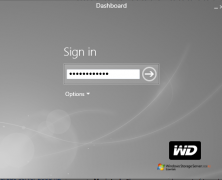Western Digital (WD) is well known for it’s hard drives. They’re one of the few remaining manufacturers and have a reasonable reputation in this market. They’ve also made great media players which again have a good reputation of ‘just working’. Being a storage company though, it makes sense that they make backup devices too, namely the Arkeia range of WD products. I’ve had a chance to check out the WD Arkeia DA2300 that they sent out to me, and it’s turning out to be a decent piece of kit. Hardware: The Box Physically, the WD Arkeia DA2300 is a modern and functional looking cube (almost a cube at least, it’s slightly longer). It measures roughly 16cm H x 21 W x 22cm L which seems pretty small for what it’s packing. The LCD screen shows the device name and IP address, and below it has a lockable front door which conceals the four hot swappable drive bays. One of the nice things about this is that there’s no screws required which some other 4 bay devices have, you just slide in a raw SATA drive. Looking at the back of the device, there’s an abundance of ports. 6 USB ports, with 4 being USB3 should cover any USB connectivity requirements. Below the USB ports are two gigabit NICs and a 3rd port which you can ignore… it’s not functional, and doesn’t appear in any spec sheets. There’s also a single VGA port, and two power holes. Two power packs are provided with the unit, so if one either fails or accidentally gets unplugged, the device itself continues to stay up. As you can see from the photo, I just plugged one in and it worked perfectly fine: Specifications: What’s Inside? Firstly, there’s two options depending on your requirements. You...
WD Sentinel DX4000 Part 2
posted by Trevor Pott
I’ve got a Western Digital Sentinel DX4000 in the lab to play with. There were a few minor hiccups during install, but overall I’m quite impressed with the unit. What captures the imagination, however, isn’t the unit as shipped, but the unit as it can be configured. When you set up the system you are asked to interact with it through a fairly primitive installable client. Most users will never even know they can RDP into the thing. What’s amusing is that the installable client is in fact an RDP client with no “chrome.” The Dashboard is nothing more than an application running on the NAS’ native Windows Storage Server 2008 R2 Essentials install that is presented to the end user over RDP. The presentation is fairly seamless, it’s easy to miss the Remote Desktop Connection (RDC) client flashing up for a fraction of a second as the dashboard launches. But it’s RDP nonetheless, and you can simply fire up the traditional RDC client and log in with the administrator username and the password configured during initial setup. Voila: one fully functional Windows Server 2008 R2 install. Now for a number of reasons Microsoft does not under any circumstances want you in here mucking about. The most obvious being that you could theoretically install applications or deploy services that it normally reserves for people who buy much more expensive SKUs. They even give you a cute little warning to that effect. What’s behind port 3389? I naturally disregarded this entirely and began mucking about. A few things leap out at me. The first is that Western Digital has done some customizing. There’s a Haali media splitter in here and codecs from Xiph.org. I approve. They’ve also added some teaming software to the...
WD Sentinel DX4000 Part 1
posted by Katherine Gorham
One of the main selling features of the Western Digital Sentinel DX4000 is that it is supposed to be easy to set up and install. But how easy is “easy”? Is it really “plug-and-play”? Could your proverbial Aunt Millie do it? And, most importantly, how many different ways can we break it? More than a few, as it turns out. But don’t hold that against Western Digital; for that you blame this guy. You are unlikely to encounter many hiccups during installation unless you are as obsessively interested in voiding warranties as he is. If it is not done perfectly by-the-book, the setup of the Sentinel DX4000 is not as fast or smooth as advertised. If you do everything according to plan it is certainly within acceptable parameters. Let’s take a look at my experience with the device. Out of the box The DX4000 ships with an ethernet cable, two AC adaptors, and a Quick Install Guide, which is the dead tree version of the pdf found here. The adaptors caused some momentary head scratching. Redundant power supply? Sounds good! The Quick Install Guide says to only plug in one of them. Then a little later, in a contradictory paper insert, it depicts plugging in both. (Aunt Millie furrows her brow in confusion.) I plugged in both. Nothing broke. The ethernet cable is a perfectly nice ethernet cable. It’s also kind of short. Instead of using it, I plugged in a longer cable that was handily lying around the office and which reached to the router from my workstation. Cue ominous music. Setup After you power on the Sentinel DX4000 for the first time, it will run its OS install – which takes a few minutes – and then display an IP address. You...