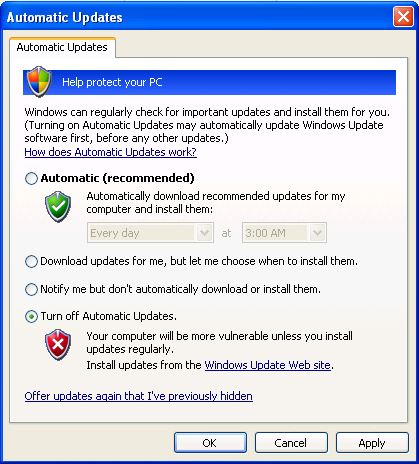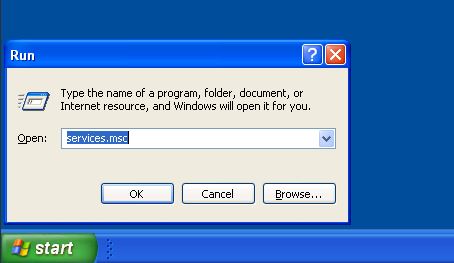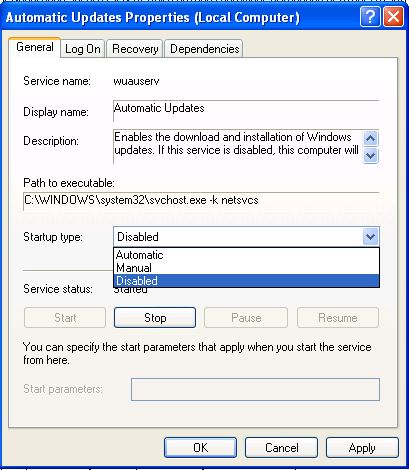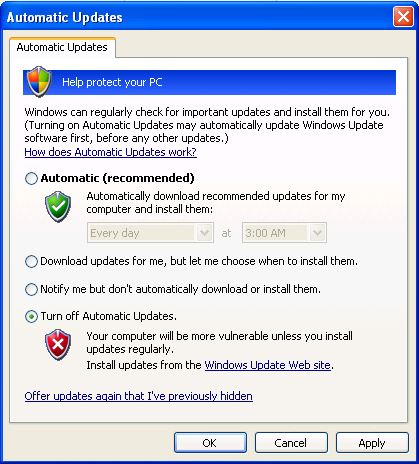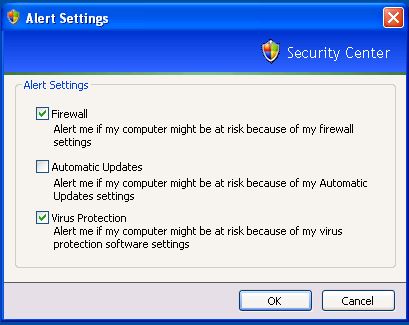Disabling the Windows Update Framework
XPocalypse: slogging through the aftermath
Over the coming week(s) I may (time permitting) post some how to’s on the ways I’ve gone about securing the systems of several clients that are still forced to XP for various reasons.
First things first. If you aren’t already using it, do yourself a favour and grab WSUS Offline 9.1 from here. It’s important that you don’t grab anything newer than 9.1 as this is the last version of the tool that will support both Windows XP and Office 2003.
Once you’ve got it you should then go and make yourself a gold master copy of the windows XP updates. This will mean that should the worst happen and you do have to actually reinstall from a disc or barebones VM, you won’t have to rely on the shitty Windows Update website/service.
For bonus points, once you’ve installed all the remaining updates for Windows XP and Office 2003 go right ahead and disable the forsaken piece of dreck that is Windows Update in XP. You’ll not only make it more difficult for any malware that requires the service from getting a toehold in your system, but you should get a tidy little speed boost as windows won’t try to load it during boot, and won’t randomly check for updates as well.
Just in case you aren’t sure how to go about disbaling Windows Update in XP I’ve produced a handy little guide to help you do just that…
How to disable Windows Update in Windows XP in five easy steps:
Disabling Windows Update in Windows XP is actually quite easy.
NB. Make sure you have all available updates for Windows XP and (if you are still using it) Office 2003. Please also ensure that you are NOT relying on Microsoft Security Essentials as your antivirus solution because this will break its ability to access definition updates.
1. Go to the start menu and select Run (alternatively press the Windows key and the R key at the same time). Type services.msc and press OK.
2. Double click on Automatic Updates from the list of services presented to you.
3. Press the Stop button found under service status to end the service. Then select Disabled from the dropdown box located next to Startup type.
4. Open the Start Menu and Select Control Panel (or press the Windows and R key then type control panel. Select Classic View from the column on the left (if you haven’t already) and then double click on Automatic Updates. Change the selection to Turn Off Automatic Updates and then click OK.
5. One last step to go. Back in the Control Panel double click on Security Centre. Select the last option from the left hand column which is Change the way Security Centre alerts me. Untick the box for Automatic Updates and you’re all done.
Thats it! Windows XP won’t load load the no longer useful Windows Update framework during startup, won’t use system resources to check for non-existent updates and (best of all) won’t throw up any annoying alerts about the disabled Windows Update framework.
- Intro to PowerShell 3 – The PowerShell ISE - December 11, 2014
- Intro to PowerShell 2 – Cmdlets - December 11, 2014
- Intro to PowerShell 1 – The PowerShell CLI - December 11, 2014
- BigPanda cuts the chatter - November 20, 2014
- Stratusphere FIT and UX solutions hit 5.7 - November 10, 2014
- Review: ioSafe 1513+ - November 6, 2014
- Quaddra provides Storage Insight - November 5, 2014
- Unsatisfactory Responses - July 15, 2014
- Disabling the Windows Update Framework - April 8, 2014
- Behind The Servers S1E1 - March 27, 2014