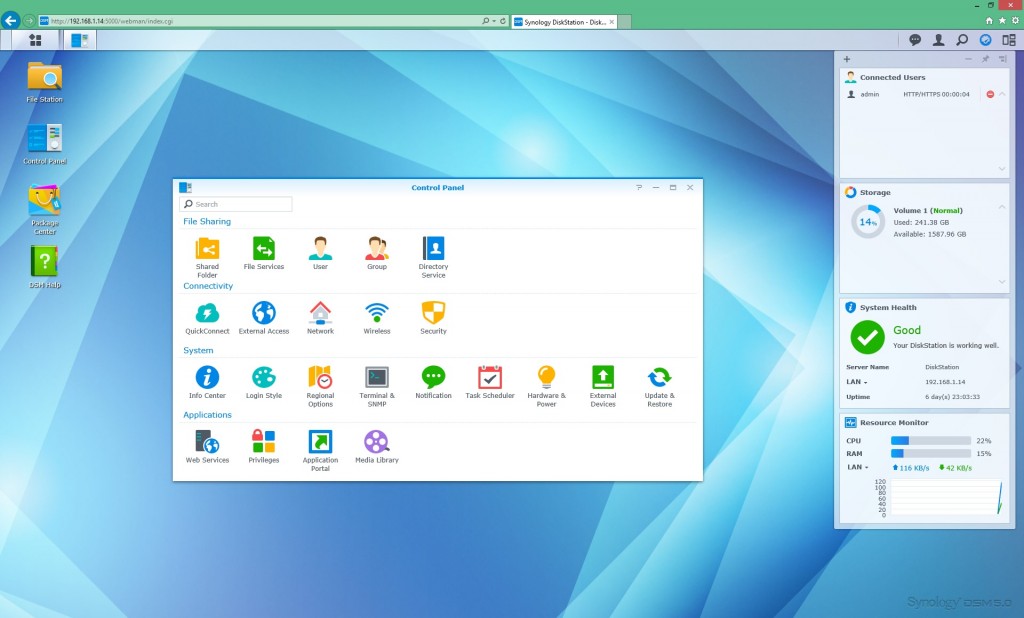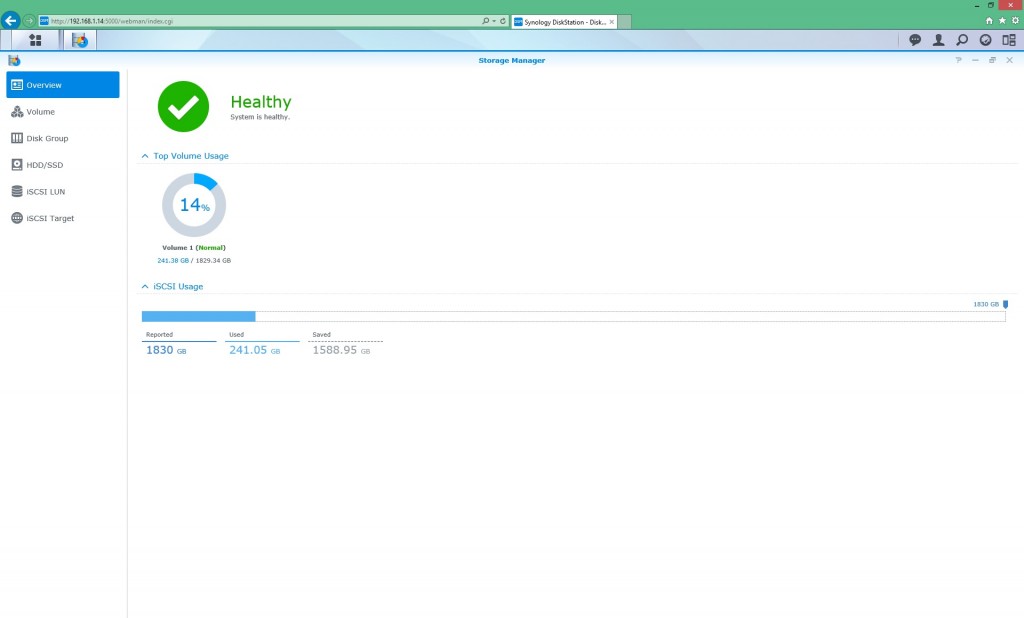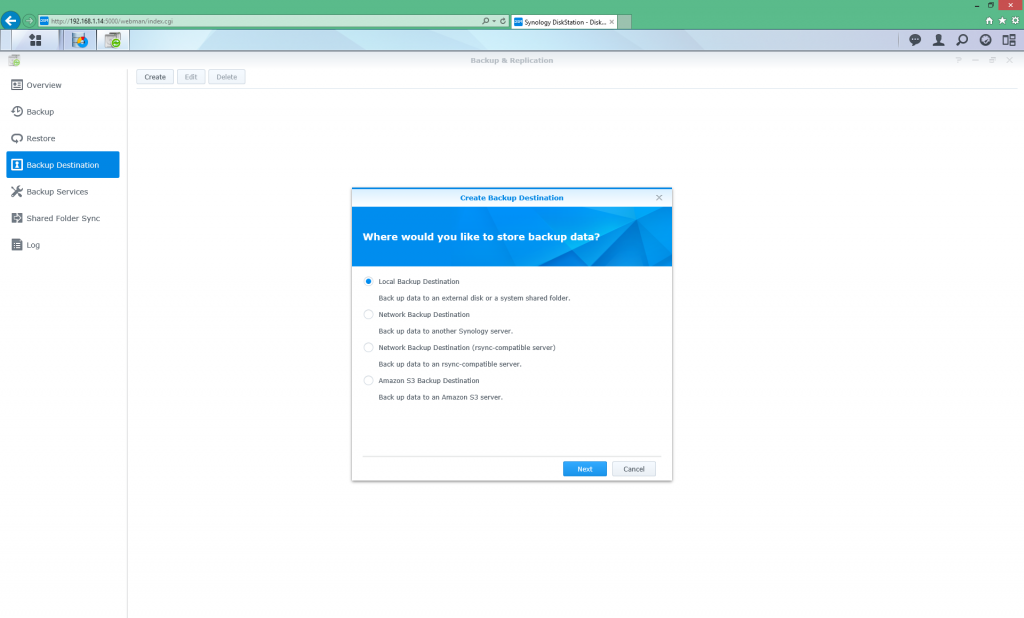Storage that’s nearly INVINCIBLE
Review: ioSafe 214 NAS
The ioSafe 214 NAS was provided to me by ioSafe to check out. I’ve looked at a few NAS units before, but generally low end devices. This unit is far from low end, having both advanced management capabilities and superb physical protection.
“Superb” is a big call, but this NAS is fireproof and waterproof. Trevor Pott and Josh Folland tested the fire side of this here (The Register) which is rated at 1550ºF for 1/2 an hour, and the water side is rated at 72 hours with 10 foot depth. There’s a bunch of videos on YouTube too if you want to check those out. I chose not to test these specifications as I really liked the unit.
Full specifications are available here from ioSafe’s website, but here’s a quick rundown. The NAS is dual bay, and will officially take up to two 4TB SATA drives. There are 3 USB interfaces (a single USB2 on the front, and two USB3’s on the back), with the back also containing a single gigabit ethernet port and a power port. The only other item of interest is the copy button on the front which I’ll go into later.
The ioSafe 214 is ‘powered by Synology DSM’ which I think just means it has a Synology 214 inside it… which I was very impressed by. I’d pictured the web interface of the NAS as some unexciting poorly designed experience, but this was similar to using a desktop with shortcuts and programs.
Here’s the ‘desktop’ which you’ll see after logging onto the NAS via HTTP:
I’m still impressed now after using this for a few weeks. The left hand side contains these highlights:
File Station – This lets you create and manage shares and the files/folders within
Control Panel – This opens the control panel as per the screenshot above. There’s a huge amount of options here, including setting up LDAP/Active Directory connectivity, user management, device updates, index your media located on the drives and so on.
Package Center – this is the Synology App Store. You might think this isn’t exciting, but for starters everything is free. There’s tools like Antivirus and DNS Server, but also Asterisk (want to run your phone system off this?), Mail Server, MediaWiki, RADIUS Server, Tomcat, VPN Server , WordPress and so on. This turns a basic NAS into a server with a multitude of abilities.
One extra application of note is the ‘Download Station’. This will download from a bunch of different protocols: BitTorrent, FTP, HTTP, Newsgroups, eMule (is that still used?) and a few others I haven’t even heard of before. I’m sure a lot of people leave a box on just for downloads, so this would eliminate the need for that.
On the right hand side are ‘Widgets’ – yep, just like the ones from Windows Vista and 7, and were killed off due to vunerabilities. Anyway that doesn’t apply here, these are configurable but I decided to show the connected users, storage use, system health and finally the resource monitor that displays usage of CPU/RAM/LAN.
There’s also a few other important areas a few clicks away, with the most important being ‘Storage Manager’:
This is where you can create iSCSI LUNs and manage the physical hard drives inside the ioSafe. Creating a LUN was really easy, and they have the ability to thin provision. This means you can over-subscribe the storage – for example, you might have 2tb free like I do above, but you could create a LUN with 2TB of space, and another with 1TB. It only uses the space you actually write to, but you avoid having to guess and lock yourself in to certain LUN sizes early on. The only risk is if you run out of disk space you’ll start to get issues, and you wouldn’t realise it just looking at the LUN from a remote PC.
Personally I created a LUN that took up the whole 2TB available (1.79TB of real space) and then created another small 1GB LUN which I used as a Quorum for clustering.
Also as a quick speed test, I copied the Windows Server 2012 R2 ISO (which weighs in at 3.97GB) from a local machine to the NAS via iSCSI, and it copied over at 33 seconds. The copy averaged 115MB/s.
Copying a file back to the local host was much slower, which would be an indication of the local single spindle of the HDD, and came in at 45 seconds for the copy, averaging around 80MB/s.
The final area worth mentioning is Backup & Replication:
Again, there are a lot of options here. This takes away from relying on a remote device such as a PC to do backups, and allowing the NAS to look after itself. You can back up contents from one area on the NAS to another, or plug in an external disk via the USB3 ports and take it away for offsite backup requirements. There’s even Amazon S3 as a backup point – not something I’d use for large amounts of data, but it’s a nice addition.
So what is the end result from all this? It’s a NAS that is easy to set up and maintain from Synology, wrapped up in great armour from ioSafe without having ridiculous pricing. This unit is ideal for a home user or small business that needs 4TB or less data highly secured – and for an extra few hundred vs a non ‘armoured’ NAS, it’s an easy decision.
Note: If you want the same features but need more drives, ioSafe also have an ioSafe 1513+ which has five HDD bays instead of two.
- Review: Lumia 830 vs Lumia 930 showdown - December 13, 2014
- Western Digital Make Backup Devices? - September 14, 2014
- Review: Nokia Lumia 930 - September 4, 2014
- KMS and MAK Licensing - July 31, 2014
- Review: Samsung Gear 2 Neo - June 18, 2014
- Storage that’s nearly INVINCIBLE - June 2, 2014
- Coping with infinite email - May 30, 2014
- TechEd North America – The Closing Line - May 18, 2014
- TechEd North America – Half Way Mark - May 15, 2014
- Windows Phone 8.1 Is Out! - April 21, 2014