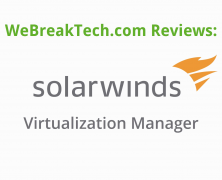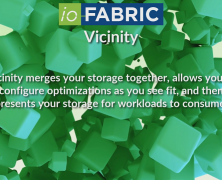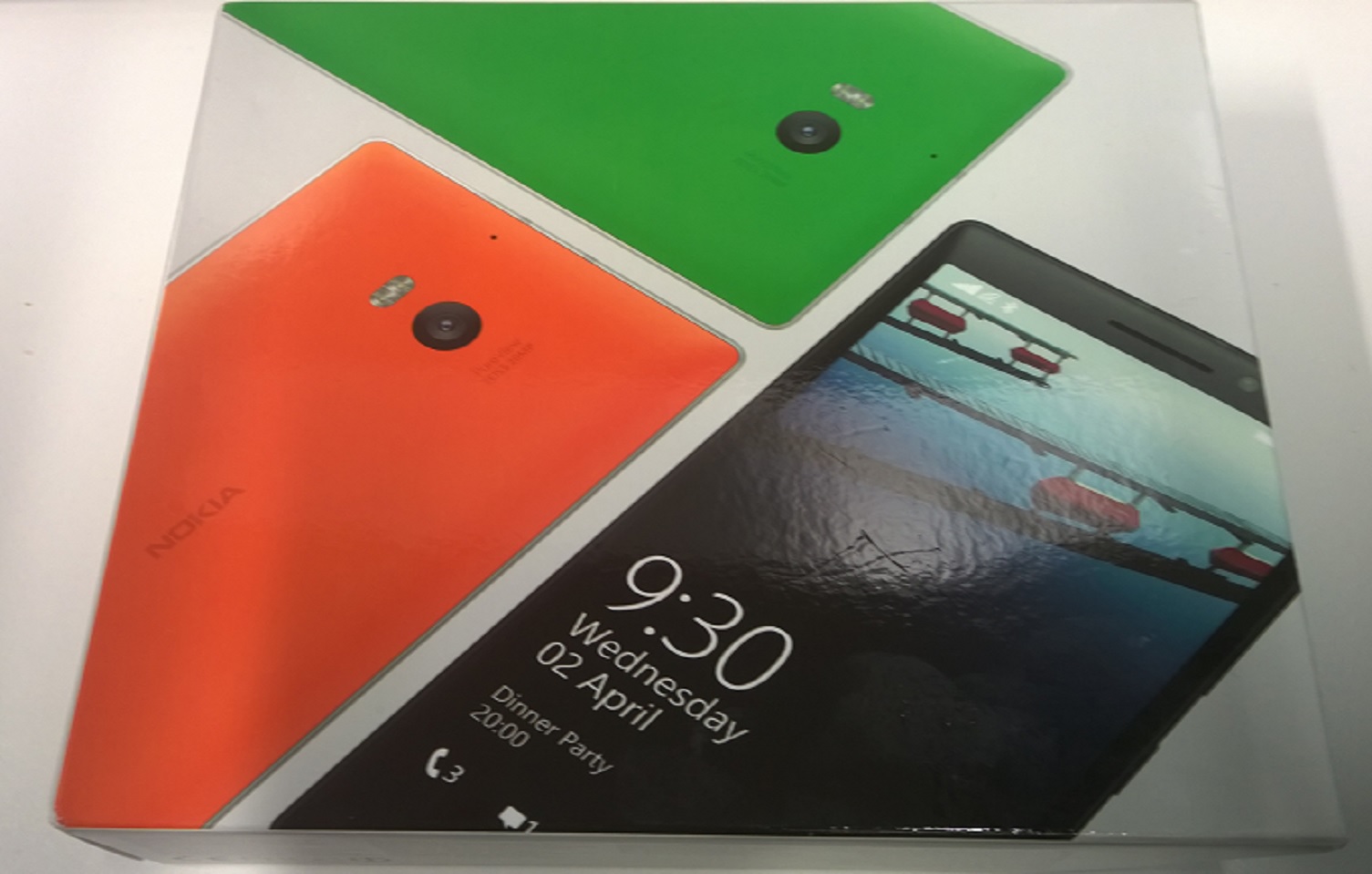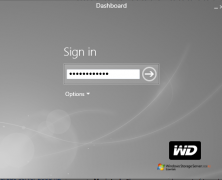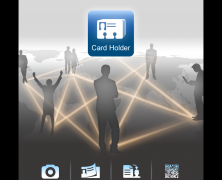Solarwinds Virtualization Manager ensures your IT department is agile enough to solve problems before they arise, provides the insights needed to accurately gauge the status of your infrastructure, ensures accurate provisioning of resources, and much more – all under a single pane of glass. Don’t forget to check out our written review here: “Information Overload? There’s an app for that”...
Information Overload? There’s an app for that.
posted by Trevor Pott
Computers are the most awful way to do things, except for all the other ways we’ve tried. It’s easy to blame computers; they don’t fight back. What’s much more difficult, yet distressingly important, is figuring out why computers have done something unappreciated and remedying the situation. One important tool in a systems administrator’s arsenal is Solarwinds’ Virtualization Manager. Humans have a natural tendency to anthropomorphize inanimate objects. Many of us give our cars names, ascribe to them personalities, talk to them and sometimes treat them like members of the family. We similarly ascribe personalities and motivations to individual computers or even entire networks of them, often despite being perfectly aware of the irrationality of this. We can’t help it: anthropomorphizing is part of being human. Computers, however, aren’t human. They don’t have motives and they don’t act without input. They do exactly they are told, and that’s usually the problem. The people telling the computers what to do – be they end users or systems administrators – are fallible. The weakest link is always that which exists between keyboard and chair. Our likelihood of making an error increases the more stress we’re put under. Whether due to unreasonable demand, impossible deadlines, or networks which have simply grown too large to keep all the moving parts in our memory at given time, we fallible humans need the right tools to do the job well. You wouldn’t ask a builder to build you a home using slivers of metal and a rock to hammer them. So why is it that we so frequently expect systems administrators to maintain increasingly complex networks with the digital equivalent of two rocks to bash together? It’s a terrible prejudice that leads many organizations to digital ruin. A tragedy that, in...
ioFABRIC Vicinity 1.7 Video Review
posted by Josh Folland
ioFABRIC provided us with access to their software-defined storage platform, Vicinity (version 1.7) and commissioned us to do a review. The short version? It’s good. VERY Good. ioFABRIC Vicinity merges all of your storage together and presents it as a single storage fabric for your workloads to consume, all while allowing you to configure optimizations to ensure the right workloads are using the right storage – fast, high IOPS workloads on fast, high IOPS storage; and slow, low IOPS workloads on slow, low IOPS storage. It deploys either onto bare metal or as a virtual appliance and can be installed and configured in minutes. In our review video, we explain how ioFABRIC Vicinity works, why it’s different from other software-defined storage platforms out there, and show how it’s transformed our data center. Check out the video below and be sure to visit ioFABRIC.com/deploy to try it out for...
Microsoft Band: the verdict is in
posted by Stuart Burns
Being a very unfit kind of guy I decided it was time to perhaps take a look at getting myself that bit thinner. I decided to try the new Microsoft Band activity tracker and see what it had to offer, it being one of the new kids on the block. The Microsoft band is actually about more than just fitness. When it came to unboxing and setting it up, there were a few surprises. Firstly, the fact that it doesn’t interface with your PC, at all. Setup pretty much consists of installing the Microsoft Health app from the store for the relevant mobile phone and then follow the on phone setup wizard. I was using an Android phone using Lollipop and it worked fine, setting up a Bluetooth pairing without issue. Unfortunately, it won’t let you bypass putting your weight in or the requirement of having a Microsoft account. If you are using a Fitbit or similar, the first thing you will notice is the weight and the size of the band. It is noticeably heavier than the Fitbit, as well as more expensive. It does however have a nice things that put it on the right side of useful but without being boring, including the big bright screen and the ability to see emails and messages come in with a gentle buzz on your wrist. This feature is really handy if you are like me and have your phone on silent frequently. It will discretely buzz and flash the email subject. It is just a pity that you can’t read the entire email should you choose to do so. In general the band feels really well put together and the sliding clasp type holder is unique. It just oozes quality construction. The magnetic...
Inateck HB4009 USB 3.0 3-Port Hub Review
posted by Josh Folland
Inateck is quickly rising up to become one of my favorite consumer electronics vendors. They make all kinds of relatively generic but still useful gear and they do it well. I last reviewed their FD2002 Dual Bay USB HDD Docking Station and their BP2001 Bluetooth Portable Speaker. Today, we’re taking a look at the HB4009 USB3.0 3-Port Hub +1 Magic-Port. My first thought was “what the hell is a Magic Port?” – Magic and IT are generally considered mutually exclusive, except when considering Clarke’s law: any sufficiently advanced technology is indistinguishable from magic. And perhaps when considering some of the arcane workarounds I’ve seen my colleagues come up with over the years, but that’s a story for another day. For the HB4009, the Magic Port enables cross-platform file transfers and KVM capabilities. The idea is you can connect it to two different PCs, or between your PC and your Android device to use it both as a glorified USB cable and as a KVM switch. It also boasts the ability to share the clipboard between devices and the included Mac KM Link software detects when the mouse reaches the border of any monitor and jumps it over to the other computer. The package comes with the hub itself, with one male USB cable coming out one end, 3 USB 3.0 ports and the magic port on the other end to attach the included male-to-male USB cable. It also includes a USB3.0 to MicroUSB adapter so you can connect the Magic port to your android devices. The USB hub and cable itself is about a foot long, with the male-to-male cable being an additional 3.93 feet. The first thing I tested was to make sure the USB hub actually worked, having minimal success with these things...
Review: Micron M500DC & Crucial CT480M500 SSD
posted by Josh Folland
I have entirely done away with running my personal and professional workloads on spinning rust. In my desktop, I’ve been running a Crucial CT480M500 480GB SSD for at least the last 18 months. My laptop is a bit newer at just about 6 months and the second we received it we swapped out the generic Toshiba 5400RPM drive for a shiny M500DC 480GB SSD from Crucial’s parent company, Micron. My workloads generally consist of normal document processing and internet browsing up to audio & video editing, rendering and of course, gaming. These workloads are far from anything overwhelmingly IO intensive like you’d expect from a reasonably-sized data center (I am but one man!) but if there’s one thing I am above all else, I am impatient. Load times lead to frustration and boredom. Boredom leads to finding something else to do. Finding something else to do leads to forgetting about what I was originally doing, hate leads to suffering, yada yada yada. Long story short: it’s bad for productivity (and my blood pressure) to work on crappy hardware. Fortunately, both the Crucial CT480M500 and the Micron M500DC have allowed me to get a clean bill of health from my doctor or physician. As far as my day-to-day workloads go, they serve things up just fine. I’ve gone from hibernating my workstations to simply powering them off because the time from a cold start to where I want to be is so negligible, I may as well reap the benefits of saving everything I have open and getting a fresh boot each time (all of this made easier by the nature of a large portion of modern software being cloud and browser-based). At 480GB (with models of varying sizes) I have enough capacity to locally...
Inateck FD2002 Dual Bay USB 3.0 HDD Docking Station Review
posted by Josh Folland
The Inateck FD2002 is a dual-bay USB 3.0 HDD docking station. It’s plug and play, doesn’t require drivers and most interestingly has a built-in, offline clone function at the press of a button. Put drive into slot A, another into slot B (drive B must be equal or greater in size to drive A), press the clone button and it will copy the data over automatically (all you need to do is power the device, no computers required). Here’s the specifications from Inateck: Product Type Inateck FD2002 Weight 410 g / 0.903 lbs Offline Cloning Supported Supported Capacity Up to 4 TB Color Black Supported Drives 2.5″/3.5″ SATA I/II/III HDD/SSD Interface USB 3.0 Material Plastic Hot Plug, Plug & Play Supported Licenses CE, FCC Measurements 150 x 109 x 60 mm (L/W/H) 5.91 x 4.29 x 2.36 in (L/W/H) Operation Environment Storage: -40 to 70 °C; Operation: 5 to 55 °C OS Support XP/Vista/7/8(32/64-bit), Mac OS, Linux As someone who has worked on the bench and regularly tests hardware for not only benchmarking/performance purposes but maintenance as well, the FD2002 strikes me as an handy tool to have on-hand, especially if you’re in the business of swapping out and dealing with hard drives in bulk. The USB 3.0 “super speed” interface provides transfer rates and latencies comparable to a normal SATA connection. Hell, it even beat out the old Maxtor drives (left) I have inside my primary workstation: We used a pair of Seagate ST2000DL 2TB hard drives for our tests, which are 5900 RPM green drives. To see speeds like this out of a hard drive, let alone one running at a lower speed AND is attached externally is quite impressive. The Inateck FD2002 utilizes USB-attached SCSI (UAS) over traditional Bulk-Only Transport (BOT)...
Review: Lumia 830 vs Lumia 930 showdown
posted by Adam Fowler
Microsoft have provided me with a new Nokia Lumia 830 to roadtest, so I was keen to compare it against the current flagship model – the Nokia Lumia 930. The 830 is a mid-range phone though, so there are many differences between the two. I reviewed the Lumia 930 a few months ago, so we’ll cover the 830 mostly with some comparisons to the 930. OS The Lumia 830 is one the first phones to ship with Lumia Demin, following on from the Lumia Cyan release (they go up alphabetically, like Ubuntu releases). Microsoft list the features here, and there’s a few nice additions. For Australians such as myself, along with Canadians and Indians, we have alpha Cortana support. I’ve started to test this, and speech recognition is definitely better than it was previously. The other more important benefits relate to certain Lumia phones only, which mostly focus on camera improvements, as well as features for the glance screen. Screen Yes, the glance screen is back! This was one of the biggest features missing from the Lumia 930, but due to the 830 using an LCD screen rather than the 930’s OLED. Grabbing your phone out your pocket and just looking at it to know the date/time along with a second piece of information is simple but efficient. I’d like to see more options around this – I don’t like choosing between weather OR my next meeting, I’d like to see both. Hopefully as glance screen matures, it will become even more customisable. Despite both phones having a 5 inch screen, resolution wise, the 830 runs at 720 x 1280, which is much lower than the 930’s 1080 x 1920. I couldn’t visibly tell the difference in general day to day use, so although more...
Review: Netgear ReadyNAS 314
posted by Josh Folland
The Netgear ReadyNAS 314 (RN31400-100NAS) is a four-bay network attached storage (NAS) unit that retails for approximately $650 USD (without disks). It sports two gigabit LAN ports (that can be bonded), two USB 3.0 slots, 2GB of DDR3 RAM, an 2.1 GHz dual-core Intel Atom processor as well as a single HDMI port on the rear all cooled by a single 92mm fan. The front of the device has a small screen to display status and error messages, and a shared USB 2.0/eSATA port alongside the traditional status LEDs. The screen immediately came in handy as it pointed me in the right direction on how to set everything up, as opposed to needing to decipher blinking LEDs. I immediately added 4x 2TB Toshiba MG03ACA200 disks for a total of 8TB with the intention of creating a single RAID 5 array. Adding the drives was quick and easy with the hotswap trays, and the drives come out quickly by removing three screws and detaching the bracket from the rest of the tray.The ReadyNAS 314 supports all of the traditional RAID configurations: 0, 1, 5, 6, and 10; as well as Netgear’s X-RAID2 technology which dynamically expands your storage volume as you swap out smaller drives for bigger ones. As soon as I turned the unit on, it asked me to grab a tool called RAIDar and informed me that the drives would need to be formatted. I grabbed the software from Netgear’s site. It scanned my network for ReadyNAS devices and found the 314 almost instantly, providing me with all of its network information. Of interest to me (as someone who works in messy and poorly labeled data centers on occasion) was the “locate” button which simply flashes the status LEDs and allows me to...
Review: ioSafe 1513+
posted by Aaron Milne
My introduction to ioSafe came in the same way that I would imagine a lot of people’s introduction came – with Trevor Pott, Josh Folland and co torching one for The Register. While I could see the point of them, I couldn’t imagine what I would possibly use one for… well until I was asked to review one anyway. So where exactly does one start when reviewing an ioSafe? Well personally, I would have loved to start by drowning it and then maybe playing with a blast chiller. I’d have loved to see how long it could perform while immersed and nearing freezing. Except this isn’t that type of review. Also, given that the unit I’m reviewing is located on the other side of the world, it makes it more than a little difficult. I guess we’ll shelve that idea for now and take a quick look at the “boring” bits that are just as important as destroying a NAS with ice (or so I’m told). The Interface When first logging in to the ioSafe you could be excused for thinking that they’ve pulled a QNAP and blatantly ripped off the look and feel of the Synology DSM. Well, you’d be almost right. The reason the web interface looks and feels like the DSM is because it IS. The ioSafe that I was tasked to review is the 1513+ and it’s powered by the Synology DSM. Finding the Synology DSM on the ioSafe 1513+ is like being reunited with an old friend – if your old friends are well supported, intensely tested and extremely user friendly. To test the user friendliness of the DSM, I tasked my distinctly non-technical office manager with discovering how much space was available on the drives. It took her...
Review: Pertino cloudy VPN
posted by Trevor Pott
Today I went to Spiceworld. learned about Pertino. They make a VPN and it connects to the cloud. It is an interesting concept, even to a cloud skeptic such as myself. Still, Pertino are offering Spiceworks community members the chance of winning 2014 Fiat 500 Abarth. This raises the chances that the marketing shenanigans are worth the time and effort to learn about this company, their product, and the people who use it. To win the car, entrants have to have been members of the Spiceworks community before the contest started, sign up via the registration page, create a demo network, and post something “creative” to the contest thread. According to the contest website, “you will be judged on creativity and originality, so pictures, poetry and interpretive dance encouraged. See contest thread for inspiration.” Well, I only know how to do one thing that’s remotely “creative”: zero mercy technology reviews. So it’s time to break some tech, and – with luck – win the wife a new car. The first thing I learned, upon doing some research is that they have a Wikipedia page and that it is filled with accolades from American startup and cloud-friendly publications. That’s an interesting start, and certainly makes me intrigued enough to continue. The next item on my list is that individuals whose opinion I trust – such as the venerable Scott Alan Miller: man, institution, Spicelegend, – have thrown their official weight behind pertino. Celebrity endorsements don’t typically drive me to consume products, but SAM is more than just a pretty face: his technical expertise surpasses my own, and thus his endorsement means that I would be wise to see if this product has real world applicability for my use cases. The stage set, the rational for investigation...
Western Digital Make Backup Devices?
posted by Adam Fowler
Western Digital (WD) is well known for it’s hard drives. They’re one of the few remaining manufacturers and have a reasonable reputation in this market. They’ve also made great media players which again have a good reputation of ‘just working’. Being a storage company though, it makes sense that they make backup devices too, namely the Arkeia range of WD products. I’ve had a chance to check out the WD Arkeia DA2300 that they sent out to me, and it’s turning out to be a decent piece of kit. Hardware: The Box Physically, the WD Arkeia DA2300 is a modern and functional looking cube (almost a cube at least, it’s slightly longer). It measures roughly 16cm H x 21 W x 22cm L which seems pretty small for what it’s packing. The LCD screen shows the device name and IP address, and below it has a lockable front door which conceals the four hot swappable drive bays. One of the nice things about this is that there’s no screws required which some other 4 bay devices have, you just slide in a raw SATA drive. Looking at the back of the device, there’s an abundance of ports. 6 USB ports, with 4 being USB3 should cover any USB connectivity requirements. Below the USB ports are two gigabit NICs and a 3rd port which you can ignore… it’s not functional, and doesn’t appear in any spec sheets. There’s also a single VGA port, and two power holes. Two power packs are provided with the unit, so if one either fails or accidentally gets unplugged, the device itself continues to stay up. As you can see from the photo, I just plugged one in and it worked perfectly fine: Specifications: What’s Inside? Firstly, there’s two options depending on your requirements. You...
Asus Maximus VI Hero Motherboard Review
posted by Josh Folland
Late last year my PC decided it’s time has come and it was time to kick the bucket. After a catastrophic SSD failure, constant freezing and more babysitting and troubleshooting than I’d like to care for, I replaced the motherboard, CPU, RAM and SSD with parts from another workstation within the company. The motherboard in question was fine enough in its own right, with the same CPU (Intel I5-2500K) as my previous setup, 8 gigs of DDR3 and plenty of SATA 3 ports to go around, my use case certainly qualifies as “on the edge.” By day, I am a content creator. I edit videos, write articles, come up with ideas, get writer’s (and video editor’s) block, edit podcasts, test software & hardware for reviews and more. When I am not creating content, my PC is used for serious and competitive-oriented gaming alongside the regular browsing, emailing and social media-ing habits of a nerd. The motherboard on my replacement system was Micro-ATX, which is not a problem in and of itself but it did come with a fairly significant and relevant drawback: There was only one PCI-E x16 slot and two x8 slots, one of which is blocked by my video card as most modern high-end video cards are approximately the size of a VCR player. I considered divvying up my work rig and my gaming rig but as someone who works from home, this is both redundant and a waste of electricity. This means that in one rig, I need my gaming-ready video card (currently a Radeon 6970), a sound card (onboard doesn’t cut it for any relatively advanced mixing) and the ability to add in a capture card if needed, which can’t be done on nearly any Micro-ATX board due to there...
Review: Nokia Lumia 930
posted by Adam Fowler
Thanks to Nokia Australia, I was given a new Nokia Lumia 930 to try out. It’s Nokia’s latest flagship Windows Phone running Windows Phone 8.1 straight out of the box, and it’s running on some pretty nice hardware. Here’s my thoughts on it: (also I have to give the phone back at the end of an 8 week trial, so I wonder if they’ll fall for the original phone box full of sand trick?) For some history, I’ve used all of Nokia’s flagship WP8 devices being the Nokia Lumia 1520, 1020 and 920 (I think that’s all of them). So, how does the 930 compare to the previous models, and if you have one should you upgrade? Screen Skipping the Windows Phone 8.1 side of things (as I’ve talked about this previously), the 930 at first glance seems to be a pretty looking phone. The screen is 5″ 1080p which after trying the 4.5″ 1020 and the 6″ 1520, I think the 930 is the sweet spot for a smart phone display. It’s not so big that you have to wear pants with big pockets, and not so small that basic web browsing requires excessive amounts of pinching and zooming. The screen seems a bit glossier than others, I’ve noticed light reflections. It also has a bit of a curve near the borders which isn’t off putting when using the phone, but noticeable when the screen is off. The screen itself shows vibrant colours while seeming very clear to me. One drawback of the 930 is that they’ve dropped Glance. This gave you simple information such as the time and your last email, even when the screen was in standby mode. It meant you could check to see if you had any messages without pressing anything, just a glance...
Titanfall – The First Three Months
posted by Josh Folland
Titanfall is a first-person shooter for PC, Xbox One and Xbox 360 that released on March 11, 2014. First revealed at E3 2013, I knew Respawn Entertainment (comprised of many former Infinity Ward members who departed in the exodus during the creation of Modern Warfare 2 and creators of the highly renowned and truly fantastic Call of Duty 4: Modern Warfare) was on to something with their first game. Having waited years for an FPS title to live up to the likes of Call of Duty 4, Quake, Unreal Tournament and many other since come-and-gone games of the genre, Titanfall looked to have that spark that’s been missing for many years. I followed Titanfall closely and got into the PC beta about a day after it began. While it had some problems like flawed Origin integration, downtime (excusable due to it being a beta) and being limited to 60 FPS, I was hooked instantly. Respawn had got it right – they focused on the core gameplay experience. The movement was familiar enough to me, being a combination of Mirror’s Edge parkour-style movement as well as a basis in the traditional sprint-aim-down-sight-duck-for-cover playstyle made popular by the Call of Duty franchise. Once you score enough points and/or the timer reaches zero, you drop your Titan and can climb inside or leave it free to guard or roam the map on its own. Once inside the Titan, gameplay reminded me a lot of Halo. Titans have a shield that will regenerate if you spend enough time out of combat over top of a hull that cannot be repaired, similar to the mechanics in Halo. With a team of friends, we would perform maneuvers such as the “switchout” in which one of us would change places in...
Review: Plex with Chromecast
posted by Josh Folland
The search for the perfect home theater personal computer (HTPC) setup over the years has had me try tons of different widgets and programs. For the longest time, I was a huge proponent of simply hooking up a desktop made out of old hardware from past gaming rigs to my TV and stereo. From there, all that’s needed was for the longest time a wireless keyboard and mouse or remote. Then smartphones came along. I could now remote into my computer from my phone and control my HTPC from the couch, leaving the wireless keyboard and mouse to collect dust. Shortly after this came tablets, and I found myself needing a way to access my local media quickly and easily on something other than my windows desktop that’s been serving me for years. My search lead me to discover Plex, an app for Android and iOS with a server component that you installed on your Boasting that it could index my media collection and present it in a meaningful way on my Android tablet, I downloaded the beta and installed it. Configuration was, and still is quite easy: Install the server on the devices containing your media (in my case, my home file server), point it to the folders containing your media and give it some time to scan your media and build a library. Install the media player on your mobile devices, connect to the wifi and it will detect any Plex media servers on the same network. Pick your media and it will start streaming it across the network to your device, effectively regardless of file type or how poorly you’ve organized your media. As Plex scans your media, it will match it up to various online databases by looking at the...
Review: Samsung Gear 2 Neo
posted by Adam Fowler
The Samsung Galaxy S5 and Samsung Gear 2 (+Neo/Fit versions) released in Q2 this year, with high expectation. The Galaxy series of phones is one of the best selling in the world, and a product update to the Gear smartwatch had many consumers eagerly awaiting the release. The Samsung Galaxy S5 is a decent update to the Galaxy line (I’ll echo the phrase “evolution not revolution”), but the Gear 2 I believe still has a long way to go. I’ve been playing with the combination of the Samsung Galaxy S5 mobile phone and Samsung Gear 2 Neo for the last few weeks. I really wanted to like these complementary devices, I had been waiting for weeks on their arrival. Disappointingly I’m not convinced about the usefulness of smart watches, and I’ll explain why. First to clarify for those wondering – there are three versions of the Samsung Gear 2. The Neo version is similar to the vanilla Gear 2, but is missing the camera. I’d suggest to avoid confusion they call the Neo the Samsung Gear 2, and the Gear 2 the Gear 2 Cam… but I’m not in marketing so maybe that didn’t test well with focus groups. The third version is the Samsung Gear 2 Fit, which is a longer and skinner version, missing the camera and IR sensor. Feature Samsung Gear 2 Samsung Gear 2 Neo Samsung Gear 2 Fit Camera Yes No No Screen 1.84-inch narrow 1.63-inch square 1.63-inch square IR Sensor Yes Yes No To start with, the Neo has a strange clipping mechanism on the strap. It just pushes in, and actually works quite well but took me a moment to work out due to requiring enough force to make me worried I was about to break...
Storage that’s nearly INVINCIBLE
posted by Adam Fowler
The ioSafe 214 NAS was provided to me by ioSafe to check out. I’ve looked at a few NAS units before, but generally low end devices. This unit is far from low end, having both advanced management capabilities and superb physical protection. “Superb” is a big call, but this NAS is fireproof and waterproof. Trevor Pott and Josh Folland tested the fire side of this here (The Register) which is rated at 1550ºF for 1/2 an hour, and the water side is rated at 72 hours with 10 foot depth. There’s a bunch of videos on YouTube too if you want to check those out. I chose not to test these specifications as I really liked the unit. Full specifications are available here from ioSafe’s website, but here’s a quick rundown. The NAS is dual bay, and will officially take up to two 4TB SATA drives. There are 3 USB interfaces (a single USB2 on the front, and two USB3’s on the back), with the back also containing a single gigabit ethernet port and a power port. The only other item of interest is the copy button on the front which I’ll go into later. The ioSafe 214 is ‘powered by Synology DSM’ which I think just means it has a Synology 214 inside it… which I was very impressed by. I’d pictured the web interface of the NAS as some unexciting poorly designed experience, but this was similar to using a desktop with shortcuts and programs. Here’s the ‘desktop’ which you’ll see after logging onto the NAS via HTTP: I’m still impressed now after using this for a few weeks. The left hand side contains these highlights: File Station – This lets you create and manage shares and the files/folders within Control Panel – This opens the control panel as per the screenshot above. There’s...
Nokia Lumia 1520
posted by Adam Fowler
On the 11th December 2013, Nokia released its latest Windows Phone in the Lumia range – the 1520. Following up from the Lumia 1020 with its flagship 41 megapixel camera, Nokia went for a different extreme on the 1520 with a 6 inch display. Other impressive specifications include a full HD 1920 x 1080 resolution on the giant display, a 20 megapixel camera (which is still better than most other smartphones on the market), a quad-core processor, and finally a 3400mAh battery. That beefy battery is supposed to provide 32 days standby time, and my heavier real-world use averaged 2 to 3 days between charges. Software-wise, this is the first phone to run Nokia’s “Black” update which will end up being available to all Lumias, so that’s no reason to consider this particular phone. The hardware is what makes it or breaks it, so that’s what this review will focus on. Good Weight wise, it’s not a light phone at 209g. It is much heavier than an iPhone 5S at 115g or a Samsung Galaxy Note 3 at 168g, but I don’t consider it too heavy. The screen is the number one reason I’d recommend this phone. The amount of real estate you get will make you reconsider using a laptop to do lighter tasks, and the large number of tiles you can fit on a single screen means you can glance at your phone and see everything you need to know. The long battery life means that you’re much less worried about charging your phone at every chance you get, which is a refreshing change from most other smartphones. Bad There is only one official case for the 1520, and that’s the CP-623. It’s the standard ‘clip on the corners’ cover that most other...
Kaiser Baas Smart Media Player Review
posted by Adam Fowler
There are not many products that I’ve used and wanted to take back to the shop within minutes of purchasing, but this is one of them. There are many Android Media devices available online, but this was the ONLY one I could find that I could actually buy from a bricks and mortar store – usually a good sign for a product. In this case, I’m baffled at what I bought. The Kaiser Baas Smart Media Player makes some big promises. In Australia, it’s currently exclusive to JB Hifi for $128. Part of me wonders if this is because Kaiser Baas couldn’t convince any other store to sell this product. This may sound harsh, but after using this device for a few hours I’m not sure how it can be actually sold in its current state. I had high hopes for this device. Running Android 4.2, it’s a small box with remote that is supposed to fulfil all of your dreams of media consumption. Taken from their website: Enjoy internet browsing, music, video and picture files in full HD, via your TV. I’ll stop there already, because I didn’t enjoy it. Out the box, I realised it was only working at 720p. I thought that was strange, but wanted to see how it would play videos as that was the main purpose I had in mind for it. It plugged in and worked really easily at first; a minute or so of waiting brought up a very basic menu of options. Choosing the ‘Video’ option took several presses of the buttons on the remote, because it either didn’t register a press or delayed it so much that I was going back and forth over the icons until I eventually landed on ‘Video’. Successfully clicking ‘Video’...
System Mechanic Review
posted by Aaron Milne
System Mechanic will always hold a special place in my heart. I was introduced to it as a technician new to performing services for consumers. We used it to automatically perform all of the tests I’d previously done manually. It was a godsend to me then, but I must admit that I haven’t actually used it for a while. Let’s take a tour of the facilities and see what we’ve got to work with shall we? Features, Error Correction and CRUDD System Mechanic purports to offer more than 50 proven tools and functions utilising patented technology, and it can fix and/or prevent over 27000 PC problems and errors. That’s a lot of features and it’s certainly a lot of possible errors. How do we find and fix those errors? If you guessed with a system scan then yes indeed, you’d be absolutely correct. Opening up System Mechanic we’re presented with the Dashboard Overview. If you look closely you’ll see that it wants to analyse the system to find issues and there are two ways to do that. If we click on “analyse now” then it will automatically run a quick analysis. Clicking the drop down arrow will give us the option of running a deep scan. There’s a very real time difference involved in the two scans though. A quick analysis should take 1-2 minutes, and a deep analysis should take 5-7 minutes. You could run a scan and follow up on its recommendations straight away, but as we’re on tour, let’s have a look at some of the other features before we dive into that. Next up on our whirlwind tour of the System Mechanic landscape is found on the Dashboard overview as well. It’s called ActiveCare and according to the Dashboard...
Strike Suit Zero Review
posted by Josh Folland
Today we’re going to be looking at Strike Suit Zero, an indie game from Born Ready Games and funded in part by a successful Kickstarter campaign. Strike Suit Zero is classified as an “Action Arcade Simulation” game inspired by Wing Commander, X-Wing vs Tie Fighter and more whereby you fly a blue ship around and blow up the red ships in space. No, seriously, it’s that simple. Strike Suit Zero is truly elegant in its design and sci-fi fans will feel right at home. The “Strike Suit” is part-fighter, part-mech that can transform between the two modes. The fighter mode allows you to move very quickly in a straight line with the fighter using traditional roll, pitch and yaw controls with an array of weapons onboard. By destroying enemies, you acquire energy called “Flux” which is used once you transform into the extremely powerful strike mode that allows you to move in all six directions, lock on to enemies and unleash a flurry of spectacular and extremely damaging ordinance as you take on vast fleets of cruisers, frigates, interceptors, torpedoes and more. Throughout the game, you’ll also fly a few other ships as well and eventually be presented the option to select your ship for the mission at hand. Some missions (such as those that take place inside a Nebula) prevent you from using the Strike Suit and instead give you a lightning fast interceptor or heavily armed bomber to keep the gameplay fresh. Each ship has its own pros and cons, handles differently and contains a different loadout of weapons which means you’ll be adjusting your playstyle quite a bit throughout the game. Without spoiling too much of the story, SSZ is about a wartime conflict between Earth and the human colonies scattered...
Devolo dLAN 500 AVPro Uni Switch Review
posted by Josh Folland
The Devolo dLAN 500 AVPro Uni certainly makes for an interesting piece of kit. It’s designed for home or office use, boasting the ability to transmit data over traditional RJ45 gigabit Ethernet as well as wiring already built into most home and office buildings: Coaxial, RJ11, twisted pair and even the power outlets. It also supports a single Power-over-Ethernet port to connect things like IP Cameras where you previously would have needed to modify the building itself to run the cable, at a price point of approximately £210 online. The feature that caught my eye the most was the concept of transmitting network data over the existing power line. In theory, this offers a lot of versatility for home and office applications. By using the already-existing wiring there’s no need to ensure there’s a terminated cable, simply plug one dLAN 500 into the wall in the office space, plug another dLAN 500 into the wall near your modem or router, connect your office systems to the switch and away you go. If I’m not in a position to go run cables through walls and floors (such as renting or leasing the office/home space) for connectivity, this can solve many my networking issues. The added Coaxial, twisted pair and RJ11 are icing on the cake: If placing a dLAN 500 closer to one of these outlets as opposed to power is more convenient or more available, this switch offers that kind of versatility. From a more technical standpoint, Devolo says that over the non-RJ45 lines, we should see transmission rates “up to 500Mbps” and should see ranges up to 600m over Coax, RJ11 and twisted pair. Over power, the range is reduced to 300m – which is understandable given that those lines are traditionally reserved...
HP ML310e Review
posted by Stuart Burns
Being a VMware guy, I needed a VMware cluster to train and learn on. The old cluster of a DL385 and a NL40 wasn’t really cutting it and was LOUD. Therefore, I decided it was time to upgrade. I was interested to play with the concept of nested VM’s and build a virtual cluster inside my HP ML310e. So in essence, what’s it like? It’s sexy, very quiet and power efficient (as denoted by the e, whereas p means performance, in terms of more powerful CPUs, etc.) The model I have is the base model, Xeon E3-1220-V2 with a single SATA 7,200 RPM disk and maxed out to 32 GB RAM. This is fine as it is just a test lab. It would also make an excellent small office server as well if an additional disk where added. The standard 2 GB of RAM is a bit miserable but you do have another 3 slots for your RAM unless like me you’re a VMware nerd who crams in as much RAM as possible. The hardware is ideal for a nested cluster. The Xeon E3-1220-V2 has both VT-D and EPT (Hardware look aside buffer in other words) onboard. This means it has all it needs to deal with nested VM’s in hardware rather than software, so the performance is still excellent. So, let’s start with the cosmetics and the outsides. The G8 has a face lift and sports a cool metallic grill. One of the things I didn’t like about it was the fact that to actually get into the box you now have to use a key on the side of the unit. That in itself is not so bad, but you once you have the lock in the unlock position you can’t remove the key,...
Alienware X51 Omnireview
posted by WeBreakTech
WeBreakTech recieved an Alienware X51 for a month’s worth of review. (Sadly, it turned into closer to 2.5 months, sorry Alienware!) We ran the Alienware through every test we could concieve of. We ended up with three different perspectives and a video. Katherine brings a casual gamer’s view of the device while Josh attacks it from the postition of a far more dedicated hardcore gamer. Trevor does what Trevor does best and approaches the situation orthogonally; he’s looking at the unit from a professional standpoint, evaluating it for suitability as a workstation. In all, we were quite impressed. Katherine’s take Completely irrelevant to the performance aspect: the Alienware X51 is sexy. It is all sleek curves and glowing lights like a sports car. (I suspect the analogy that I am supposed to be using here is “spaceship.”) It comes packaged with everything you need except for a monitor and a network cable. Setup is painless. The keyboard is comfortable, though the delete key is in a weird place. I was skeptical of the mouse, which looks a bit like what would happen if Apple discovered black, but it is actually really good. It fits ergonomically in the hand, tracks well, and is precise enough for gaming. I didn’t miss anything about my old mouse except for the weight; the Alienware X51 mouse is light, which may bother some gamers. A minor quibble. I do most of my gaming (and work) on an MSI GT780DX. I really like it, and will cheerfully use it for several more years. However, the Alienware X51 is a clear step up from the MSI in almost every respect. It boots faster, loads apps faster, and has near-instant page loads when browsing the internet. The 1920 x 1200 display makes...
WD Sentinel DX4000 Part 2
posted by Trevor Pott
I’ve got a Western Digital Sentinel DX4000 in the lab to play with. There were a few minor hiccups during install, but overall I’m quite impressed with the unit. What captures the imagination, however, isn’t the unit as shipped, but the unit as it can be configured. When you set up the system you are asked to interact with it through a fairly primitive installable client. Most users will never even know they can RDP into the thing. What’s amusing is that the installable client is in fact an RDP client with no “chrome.” The Dashboard is nothing more than an application running on the NAS’ native Windows Storage Server 2008 R2 Essentials install that is presented to the end user over RDP. The presentation is fairly seamless, it’s easy to miss the Remote Desktop Connection (RDC) client flashing up for a fraction of a second as the dashboard launches. But it’s RDP nonetheless, and you can simply fire up the traditional RDC client and log in with the administrator username and the password configured during initial setup. Voila: one fully functional Windows Server 2008 R2 install. Now for a number of reasons Microsoft does not under any circumstances want you in here mucking about. The most obvious being that you could theoretically install applications or deploy services that it normally reserves for people who buy much more expensive SKUs. They even give you a cute little warning to that effect. What’s behind port 3389? I naturally disregarded this entirely and began mucking about. A few things leap out at me. The first is that Western Digital has done some customizing. There’s a Haali media splitter in here and codecs from Xiph.org. I approve. They’ve also added some teaming software to the...
WD Sentinel DX4000 Part 1
posted by Katherine Gorham
One of the main selling features of the Western Digital Sentinel DX4000 is that it is supposed to be easy to set up and install. But how easy is “easy”? Is it really “plug-and-play”? Could your proverbial Aunt Millie do it? And, most importantly, how many different ways can we break it? More than a few, as it turns out. But don’t hold that against Western Digital; for that you blame this guy. You are unlikely to encounter many hiccups during installation unless you are as obsessively interested in voiding warranties as he is. If it is not done perfectly by-the-book, the setup of the Sentinel DX4000 is not as fast or smooth as advertised. If you do everything according to plan it is certainly within acceptable parameters. Let’s take a look at my experience with the device. Out of the box The DX4000 ships with an ethernet cable, two AC adaptors, and a Quick Install Guide, which is the dead tree version of the pdf found here. The adaptors caused some momentary head scratching. Redundant power supply? Sounds good! The Quick Install Guide says to only plug in one of them. Then a little later, in a contradictory paper insert, it depicts plugging in both. (Aunt Millie furrows her brow in confusion.) I plugged in both. Nothing broke. The ethernet cable is a perfectly nice ethernet cable. It’s also kind of short. Instead of using it, I plugged in a longer cable that was handily lying around the office and which reached to the router from my workstation. Cue ominous music. Setup After you power on the Sentinel DX4000 for the first time, it will run its OS install – which takes a few minutes – and then display an IP address. You...
WorldCard Mobile
posted by Josh Folland
WorldCard Mobile by Penpower Technology Ltd. Is an iOS application that does exactly what it says on the tin: “Business card reader & business card scanner.” In a nutshell, it quickly converts the contact information on a business card to an electronic contact that you can sync up and store in your iOS device, faster and more thoroughly than you could by doing it manually. The iOS app walks you step-by-step through a fairly simple process: Take an image of either side of a business card, have the application parse the information on the business card (such as name, phone number, email address, picture, position, etc); quickly check over the results and make a few small corrections or add extra details to that contact, rinse and repeat. You can sync that contact information with your Google contacts or find them on Facebook, LinkedIn and Twitter as well. It can also recognize QR codes for people who choose to use them on their business cards. I used my business card to test the app – the only error was in the business name as it pulled it from our logo, which has a pleco fish behind it that ends at the “TING” characters in “CONSULTING.” Developers at Penpower Technology Ltd. Employed a technology known as Optical Character Recognition (OCR) as the engine to drive their product. The name of the game is automation of data entry, and this is exactly the way to do it. It’s quite accurate, too –this product demo is quite realistic; once you have learned how to use the app (which the product demo video does a great job of explaining) after a few minutes of tinkering, you’ll be able to fly through business cards quite quickly. The back...
Supermicro FatTwin
posted by Trevor Pott
The design concepts underpinning the Supermicro FatTwin are something I would hold up as “game changing.” The reasons why are explored in a review I wrote for The Register a while back, but the product is so good it’s worth expanding that review a little. Free from any real editorial constraints, I think it’s time to take a bit of a wander through what this equipment can actually mean to a systems administrator. So what’s a FatTwin anyways? A FatTwin is a brand name used by SuperMicro to describe their latest in dense-but-powerful server offerings. Two dual-processor servers per U, 4 U per chassis for a total of 8 2P servers in a 4U enclosure. There is no shared backplane for networking or other system components. The only thing shared by the chassis is power. This drives the cost of the chassis down so that if you are paranoid and want a spare chassis on the shelf you can probably afford it without breaking the bank. Isn’t a shared power plane a single point of failure? Yep; a shared power plane is a single point of failure. If you somehow manage to tank the shared power plane in the chassis you will not be able to light up half of the nodes. One failure and half of the systems go. The shared power plane is an intermediate step between single-everything as would be found in entirely discrete systems, and shared-many-systems as is found in blade servers. A typical blade backplane has hundreds of individual traces; a myriad of single points of failure that could go wrong. When compared to blades, the choice of “shared power only” offers simplicity; it has the bare minimum of traces and just carries power. The result is that the power backplane on...
Video: Alienware X51
posted by Josh Folland
Hit the jump to see the Alienware X51 Video Review! Additional Skyrim silliness at 4:10. Watch me die over and over! The song used for the Skyrim footage is “Redshirt” by Jonathan Coulton. You can buy it...